How to Create Shutdown Shortcut in Windows 8
Kamis, 11 April 2013
0
komentar
Many of us find tedious job to shut down your windows 8 PC. You have to take your cursor to the right hand corner of the screen then the pop menu occurs then select the power option and finally click on shut down, a fairly long procedure so today we will learn how to make a shortcut to shutdown windows 8 faster. And the procedure goes by following the steps below:
Step 1
Step 1
Select the basic procedure of creating a shortcut by right click the home screen and selecting the shortcut button. You will see the window below:
Now type the command to shut down windows, under the heading "type the locations of the items:"
shutdown.exe -s -t 00
Step 3
Click on next and give a name to your shortcut like shut down button or simply shut down and finally click on finish to complete the procedure.
If you find the post helpful please do support us by promoting the blog.
Thank You
Step 4 (Optional)
You can change the icon and select the power off icon or shut down icon by clicking the properties of the shortcut and selecting the change icon button.
For queries and troubleshooting feel free to contact.
Thank You
TERIMA KASIH ATAS KUNJUNGAN SAUDARA
Judul: How to Create Shutdown Shortcut in Windows 8
Ditulis oleh Unknown
Rating Blog 5 dari 5
Semoga artikel ini bermanfaat bagi saudara. Jika ingin mengutip, baik itu sebagian atau keseluruhan dari isi artikel ini harap menyertakan link dofollow ke https://samsung-batteris.blogspot.com/2013/04/how-to-create-shutdown-shortcut-in.html. Terima kasih sudah singgah membaca artikel ini.Ditulis oleh Unknown
Rating Blog 5 dari 5

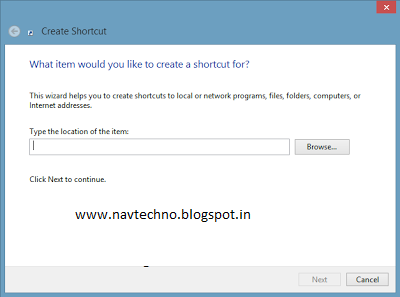










0 komentar:
Posting Komentar